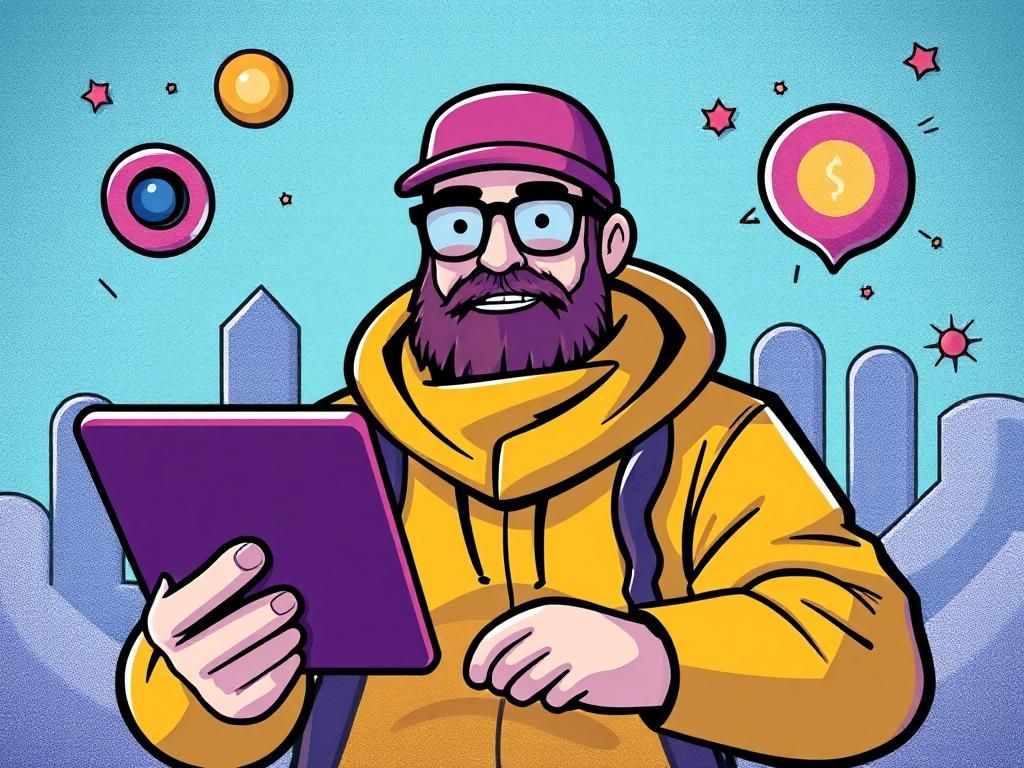Gimkit is revolutionizing how educators engage students in interactive learning through game-based assessments. This unique platform not only transforms traditional quizzes into exciting games but also incorporates elements that empower students to learn collaboratively. Hosting a Gimkit session can captivate students while reinforcing their understanding of course material. In this comprehensive guide, we’ll delve into how to host a Gimkit effectively, exploring every aspect from setup to post-game activities, ensuring a smooth and dynamic experience for both hosts and participants.
Understanding Gimkit
What is Gimkit?
Gimkit is an educational game platform designed to make learning fun and interactive. It allows teachers to create quizzes that students can answer in real-time, making learning more engaging and competitive. Unlike other educational games, Gimkit incorporates a unique points system where students earn in-game currency that can be used to purchase power-ups and advantages, catering to varied learning styles. Its intuitive interface has made it popular among educators for its simplicity and effectiveness in enhancing the learning experience.
How Gimkit Works
Gimkit operates on straightforward game mechanics where students join a game using a code provided by their teacher. It features different game modes, enabling variations such as individual competition or team play. One of the key distinctions between Gimkit and traditional quizzes lies in its gamified environment; students earn points for correct answers, and those points can buy power-ups such as answer hints or the ability to slow down opponents. This mechanism has made Gimkit a preferred tool in many classrooms.
Preparing to Host a Gimkit
Setting Up an Account
To start hosting, you need to create an account. Here’s a step-by-step guide:
1. Go to the [Gimkit website](https://www.gimkit.com).
2. Click on “Sign Up” to choose an account type.
3. For educators, select the teacher option to unlock all features.
4. Fill in the registration details and choose a strong password.
5. Verify your email to activate the account.
This simple process ensures you can start hosting games quickly.
Choosing a Suitable Topic
Selecting the right topic is crucial for an engaging Gimkit session. Consider these factors:
– **Age Group:** Tailor subjects to the intellectual levels of your students.
– **Subject Matter:** Ensure the topic aligns with your curriculum objectives.
– **Engagement Potential:** Select topics that resonate well with students to hold their interest.
Examples of popular topics include history trivia, math challenges, or literature comprehension.
Creating or Finding a Quiz
Now that your account is set, it’s time to create or adopt a quiz:
– **Creating Your Own Quiz**
– Click on “Create a Quiz” and input your questions.
– Choose from different question types like multiple-choice or true/false.
– Tips for writing effective questions include clear wording and relevant content.
– **Exploring Existing Quizzes**
– Use the search function to find quizzes specific to your subjects.
– You can modify any quiz to better suit your class needs.
This ensures that your content remains fresh and relevant.
Hosting the Game
Setting Up the Game
Once your quiz is ready, follow these steps to set it up for play:
– **Configuring Game Settings**
– Choose from game modes like Classic or Mega, each offering different gameplay experiences.
– Adjust time limits and point values to increase challenges or ease for students based on their proficiency levels.
– **Sharing the Game Code**
– Communicate the game code through platforms such as Zoom, Google Classroom, or even verbally in a classroom setting.
This quick setup allows students to join and engage without delay.
Engaging Participants
Engagement is key to a successful Gimkit session.
– Before starting, explain the rules clearly.
– Use interactive elements such as power-ups to foster excitement.
– Encourage discussions about the answers to foster a collaborative learning atmosphere.
This strategy not only maintains interest but also leads to a richer educational experience.
Managing Gameplay
As the host, managing the game effectively is essential:
– Utilize the real-time monitoring features to observe student performance and engagement.
– Be prepared to troubleshoot common issues like connectivity problems or questions misfiring.
– Encourage teamwork by allowing students to strategize in pairs or teams.
This proactive approach ensures that the session runs smoothly and effectively.
Post-Game Activities
Reviewing Answers
After the game, don’t skip the debrief:
– Discuss the answers as a class, emphasizing correct answers and addressing misconceptions.
– Utilize Gimkit’s performance analysis tools to identify which questions were challenging for students, enabling you to tweak future quiz content appropriately.
Post-game discussions can reinforce learning objectives and clarify doubts.
Collecting Feedback
Gathering feedback post-game is vital for future improvements:
– Use surveys or informal conversations to collect student feedback.
– Embrace suggestions to adapt quizzes, ensuring content stays relevant and engaging.
This process allows you to refine future Gimkit sessions and enhance student engagement.
Tips and Best Practices
Maximizing Engagement
To ensure students are fully engaged, consider these strategies:
– Time your sessions for when students are most alert and receptive.
– Foster collaboration by encouraging students to work together, enhancing the process of learning.
– Consider offering small rewards for engagement and participation, creating a fun competitive atmosphere.
These methods contribute to active participation and better retention of information.
Keeping Up with Updates
Stay current with Gimkit’s features and offerings:
– Visit the official [Gimkit website](https://www.gimkit.com) regularly for the latest updates.
– Join educator communities to share tips and resources.
– Look for seasonal quizzes and themes to keep content fresh and engaging.
Regular updates empower you to utilize the platform to its fullest potential.
Summary Table
Table Heading: Key Considerations for Hosting a Gimkit
| Aspect | Details |
|---|---|
| Account Setup | Choose teacher or student accounts for hosting |
| Topic Selection | Align with curriculum; consider engagement |
| Quiz Creation | Create custom or adapt existing quizzes |
| Game Settings | Choose modes, adjust timings, and shares codes |
| Post-Game Review | Analyze performance; discuss answers |
| Feedback Gathering | Utilize surveys for continuous improvement |
FAQ
1. What devices can I use to play Gimkit?
Gimkit is accessible on various devices, including computers, tablets, and smartphones, making it convenient for all students.
2. Can I customize the game settings?
Yes, you can customize game modes, time limits, and point settings to fit your class’s needs.
3. How can I improve student engagement during the game?
Utilize power-ups, encourage discussions, and maintain an upbeat atmosphere.
4. Is there an option for team play in Gimkit?
Certainly! You can set up the game for team competitions or individual play.
5. Can parents view their child’s performance in Gimkit?
While Gimkit allows teachers to analyze performance, sharing specific details with parents depends on your discretion.
6. Are there any costs associated with Gimkit?
Gimkit offers a free version, with premium features available through a paid subscription, enhancing the experience.
7. How do I create a quiz with images?
You can add images directly within the quiz creation section when you input questions.
8. What should I do if a student is struggling with the questions?
Encourage peer support, allow the use of power-ups, or provide hints during gameplay.
9. How often should I host a Gimkit game?
Depending on your curriculum pace, hosting a Gimkit game weekly or bi-weekly can reinforce material effectively.
10. Where can I find resources to create better quizzes?
Explore the Gimkit library for existing quizzes or inquire in educator forums for ideas and collaboration.
With this in-depth exploration of how to host a Gimkit, you are now equipped to dive into engaging, interactive learning sessions that not only motivate students but also enhance their comprehension of the subject matter. By following best practices and incorporating dynamic teaching methods, you can make the most of this platform in your classroom!